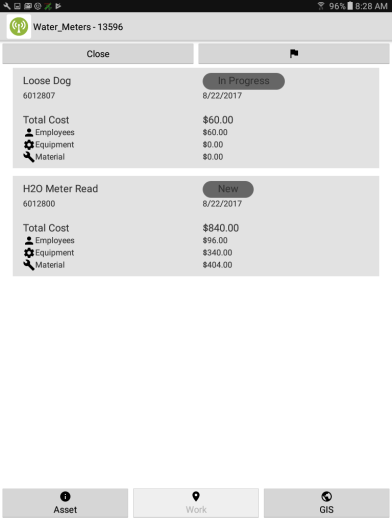Viewing GIS Asset Information in the Android App
You can quickly view and edit information regarding your GIS assets using the map on your mobile device. From the GIS asset details screen, you can manage asset details, view work history, and see transactions and costs associated with a particular asset. You are also able to create a work item. *Note: This information is available for Web Administrators and Standard Users.
Viewing GIS Asset Information
- Once you are logged into your mobile device, tap on the Map tab at the bottom of the screen.
- Make sure the appropriate layers are turned on by tapping on the Actions tab at the bottom of the screen and selecting Map Options.
- After you have selected the layers that need to be visible on the map, tap the ID button at the top of the screen and then tap on the area of the map you would like to view GIS Data from.
- Tap on the Feature to view and edit Asset information. *Note: In some instances, you may have multiple Features to choose from. Select the appropriate Feature by tapping the View button.
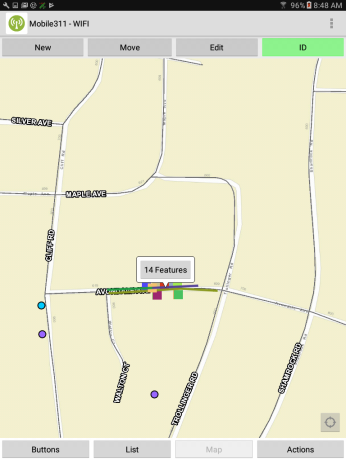
|
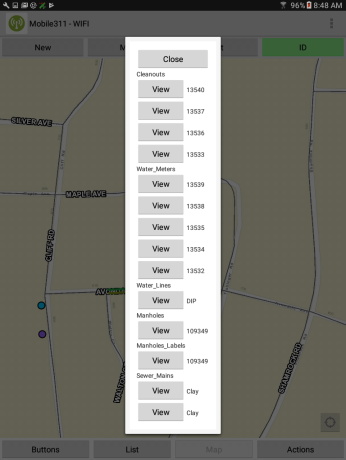
|
-
A new screen will open with GIS asset information listed such as asset Condition, Current Age, and Description. Make any necessary edits to these fields and be sure to tap Save at the top of the screen to save your changes.*Note: You can create a new work item directly from the Asset Details view by tapping the flag (
 ) in the upper right corner of the screen. The Edit Work Item form will open with the Asset ID and GIS Layer Name already populated.
) in the upper right corner of the screen. The Edit Work Item form will open with the Asset ID and GIS Layer Name already populated.
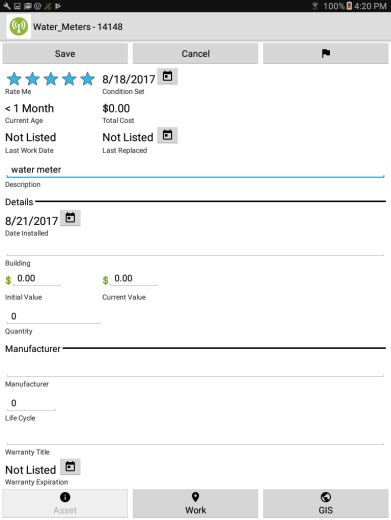
-
Tap on the Work button at the bottom of the screen to view existing work item information associated with the asset. This information includes Employee, Equipment, and Material costs.